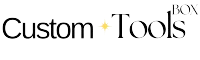Excel, the ubiquitous spreadsheet software, has long been a workhorse for data analysis and organization. But did you know it now boasts built-in AI features that can supercharge your workflow? This guide dives into how to leverage Excel’s AI capabilities to unlock a whole new level of efficiency and data mastery.
Demystifying AI in Excel
Excel’s AI isn’t some sci-fi robot assistant whispering formulas in your ear. It’s a collection of intelligent features designed to automate tasks, identify insights, and simplify complex data analysis. These features are readily available in most recent versions of Microsoft Excel, waiting to be explored.
AI for Effortless Data Wrangling
One of the most time-consuming aspects of working with data is cleaning and organizing it. Excel’s AI steps in to streamline this process. Features like “Insert Data from Picture” can transform a physical table into a usable spreadsheet with surprising accuracy. For web-based data, “Get Data from Web” within Power Query helps extract information from tables found on websites.
AI as Your Insights Guru
Data is valuable, but true power lies in extracting meaningful insights. “Analyze Data” is your built-in AI analyst. Simply highlight your data set and ask questions in plain English. Need to visualize sales trends? Ask “Show me a line chart for sales by quarter.” Excel will not only generate the chart but may also suggest additional insights or PivotTables to uncover hidden patterns.
Unveiling AI’s Automation Magic
Repetitive tasks can become tedious. Excel’s AI can automate these, freeing you for more strategic work. “Flash Fill” can identify patterns in your data and automatically complete sequences, saving you countless keystrokes. For more complex automation, consider “Power Automate”, which lets you build workflows that integrate Excel with other applications.
Beyond the Basics: Advanced AI Techniques
For experienced users, Excel offers even more powerful AI tools. “Ideas” analyzes your data and suggests relevant charts, PivotTables, and even data cleaning steps. “Data Types” enriches your data by automatically recognizing locations, stocks, and other entities, allowing you to access additional information online.
Beyond Excel: The Broader AI Landscape
While Excel’s built-in AI is impressive, it’s just the tip of the iceberg. Consider exploring add-ins like “XLSTAT” or “Solver” for advanced statistical analysis and optimization techniques. These tools leverage powerful AI algorithms to tackle complex data challenges.
A Final Note: Human Expertise Still Reigns Supreme
While AI is revolutionizing Excel, it’s important to remember that human expertise remains irreplaceable. AI excels at automating tasks and identifying patterns, but it can’t replace your critical thinking and business acumen. Use AI as a powerful tool to augment your skills, not as a replacement.
Excel, the ubiquitous spreadsheet software, has long been a workhorse for data analysis and organization. But did you know it now boasts built-in AI features that can supercharge your workflow? This guide dives into how to leverage Excel’s AI capabilities to unlock a whole new level of efficiency and data mastery.
AI for Error-Free Data Entry
Human error is inevitable, especially when dealing with large datasets. Excel’s AI can be your guardian against typos and inconsistencies. “Formula Builder” acts as an intelligent assistant, suggesting formulas and functions based on your data and guiding you through the process. For even more robust error checking, consider the “Data Validation” tool, which allows you to define specific criteria for data entry, preventing invalid information from entering your spreadsheet.
AI as Your Collaborative Partner
Modern work environments often involve collaboration. Excel’s AI can bridge the gap between team members. “Real-time co-authoring” allows multiple users to work on the same spreadsheet simultaneously, fostering seamless collaboration. “Comments” facilitate communication within the spreadsheet itself, enabling team members to discuss specific data points and leave feedback directly in the document.
By embracing Excel’s AI features, you can transform your spreadsheets from static data dumps into dynamic insights engines. This newfound efficiency allows you to focus on what truly matters: making data-driven decisions that propel your business forward.